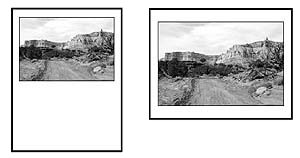| A desert photo is printed on 8�x11 letter paper using portrait orientation (left) and with landscape orientation (right). |
Page orientation is an effective tool to control printer output, especially with photos
Most programs try to make printing simple: you simply click the print button and the document glides out of your printer a few moments later. But what if it doesn’t print the way you want it to?
For example, perhaps you print a photo (taken with the camera level upright) on your printer.
But the printer prints the photo on the top half of the paper and leaves the lower half of the page blank.
But what if the photo was turned 90 degrees on the paper, so it could also utilize the other (lower) half of the paper? It certainly would be a better fit.
This is where page orientation is important. Most programs let you choose portrait (tall) or landscape (wide).
In many Windows programs, page orientation can be set before printing by clicking “File” then “Page Setup.”
It’s important to note, however, that page orientation doesn’t change the way the paper is placed into the printer, only how the printer behaves when printing.
Have comments about this article or suggestions for a future Tech Tips article? Send an e-mail to webmaster@sunad.com.