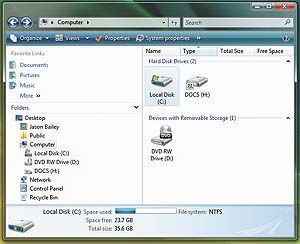After more than 5 years of development, Microsoft’s newest computer operating system, Windows Vista, has finally arrived. For some, this is very exciting news. For others, it’s anything but exciting. But for most people, this news simply introduces a myriad of questions with very few answers. So I have decided to share my opinions and personal experiences (good and bad) with Windows Vista.
Last October, I decided to replace my old, battered notebook computer with a newer, fancier model. It came bundled with Windows XP. I later discovered I was entitled to a free upgrade to Windows Vista, direct from the computer manufacturer.
Windows Vista comes in 5 editions – Ultimate, Home Premium, Home Basic, Business and Enterprise. This is a big change from XP, where only two versions exist (Home and Professional). Because I had purchased Windows XP Professional with my notebook computer, I was eligible for an upgrade to Windows Vista Business edition.
With all the hype (good and bad) that I was hearing about Vista in general within the tech community, I must admit I was quite curious to see it for myself. So, when my “Vista Business” upgrade disc showed up in late February, I promptly tossed the installation disc into my computer. I opted to erase XP completely and install Vista from scratch, rather than trying to upgrade XP to Vista (“over the top” upgrades are always a bad idea). Installation was a breeze, however, and in less than an hour, I had a complete and functional Vista installation.
Like its predecessor, Windows Vista displays a welcome screen which lists all the available user accounts, or user names, on the computer. Like XP, each user account is represented with a unique image that can be customized by the owner of the account. But unlike XP, Vista’s welcome screen displays the user accounts horizontally, with the name of each account directly under the account’s image. All in all, I do like the new appearance of the welcome screen. It looks cleaner and far more visually appealing.
| A file explorer window in Windows Vista displays the local drives in the computer. The new Aero interface, which is only available in select editions of Windows Vista, employs a lot of eye candy to increase visual appeal. Here, partial transparency allows the elements below to show through the window decorations along the top of the window. |
Visual Appeal
As a matter of fact, visual appeal (‘eye candy’) and desktop functionality changes are probably the most anticipated features of Vista. The new task bar, which is far more stylish than the blue task bar from XP is a sleek, shiny black color. The Start button is now blue, round and boasts the Windows logo. The desktop also includes newly redesigned Windows icons for items like “My Computer”, “Recycle Bin” and the like.
The new Aero user interface is by far the most prominent visual feature in Vista. Aero, which is only available in select editions of Vista, utilizes the computer’s graphics card to create a number of eye-pleasing visual effects.
Probably the most prominent eye candy in Aero (and my personal favorite) is the brand-new Win+Tab application switcher. By pressing and holding the Windows (Win) key, while repeatedly pressing and releasing the Tab key, Windows will shuffle through a stack of running program windows (represented by 2-D screen shots) in 3-D form. Program windows slide from the upper left corner to the lower right corner. Once the Win and Tab keys on the keyboard are released, the program at the top of the deck elegantly slides into place and moves to the forefront of the Windows desktop as the active application.
The Alt+Tab application switcher, which exists in virtually all previous versions of Windows, has been upgraded and enhanced in Vista. In previous versions, holding Alt and pressing Tab repeatedly displayed a 2-D, horizontal list of running applications with their respective icons. In Vista, program icons have been replaced with small screen shots of each open application – a very welcome feature!
These same small screen shots are also displayed when the mouse cursor is paused briefly over each open program on the Windows task bar.
Many of the new visual features found in Aero center around transparency, especially at the top of open windows where the window title and navigation controls (minimize, maximize & close buttons) are located. This allows the imagery below the window to show through somewhat. Hue and transparency options can be controlled via the Windows Control Panel.
Another new and significant desktop feature is the “Windows Sidebar” where special desktop “gadgets” reside. Gadgets are like tiny little programs which dock or snap into position on the sidebar (which is present on the right edge of the screen by default), where they stand ready if the user needs them.
Vista comes with a collection of various gadgets that can be added or removed at the user’s preference. For example, one gadget, which looks like a day calendar, displays the current date. One gadget shows an analog clock with the current time while another displays the latest news headlines, delivered via RSS (i.e. “Really Simple Syndication”). In all reality, the Windows Sidebar acts and behaves much like Apple’s Dashboard (from OS-X) and Super Karamba (from KDE).
| The Windows Vista Win+Tab application switcher shuffles through a list of running applications, part of the new Aero interface. Aero, which is only available in select editions of Windows Vista, requires a high performance PC, particularly the graphics & video hardware. |
Usability
Microsoft has also introduced several enhancements that intend to make the computer more usable. For example, Vista now includes an integrated search feature, which allows the user to quickly find programs, documents and other files by keyword. The search box is conveniently placed at the bottom of the start menu, as well as at the top of all the file explorer windows. Although the search didn’t work like I expected every instance, it did prove helpful at times.
Another enhancement that I was very pleased to find lies in the address bar in the Windows file explorer. Folder names in the address bar can be quickly activated or opened by clicking on them. For example, suppose the address bar says “D:Personal Files2007Finances” (which indicates I’m currently viewing the contents of the “Finances” folder), and I want to go to to the “Personal Files” folder, I can click “Personal Files” in the address bar, and the file explorer will then show me the contents of the “Personal Files” folder. This is very similar to the GNOME desktop implementation.
Another great new feature Microsoft has included in Vista is shadow copy, which is a nice supplemental file backup solution. Shadow copy works by taking “snapshots” of the user’s documents on a periodic basis. In the event that files have been damaged or deleted, shadow copy will allow the user to restore the file to its pre-existing state at the time of the selected snapshot. Microsoft actually introduced the shadow copy feature in Windows 2003 Server, and has now included it in select versions of Windows Vista.
Enhanced Security
Microsoft is also touting tougher security in Vista. One of the biggest security enhancements in Vista is User Access Control (UAC). UAC is a feature that requires user intervention (“Deny” or “Allow”) before the Windows will carry out major system configuration or administrative changes – regardless if the user is an administrator or not. So in theory, when a malicious program tries to inflict damage on a computer, UAC will give the user the opportunity to deny the software from proceeding.
Essentially, UAC is Microsoft’s attempt at privilege separation – to separate administrative privilege from regular user operation. Although UAC may not be perfect, it is a step in the right direction, and will hopefully provide users with better protection from viruses, spyware and other forms of malicious software.
Vista also uses a memory address randomization technology that is designed to help mitigate security breaches. In theory, it will make it harder for hackers to tamper with the sensitive areas of the computer’s memory. It’s not a feature users will see at the forefront of their computers, but it should help keep their PCs more secure.
Another major security enhancement in Vista is found in it’s built-in network firewall. The new firewall is now capable of blocking incoming and outgoing network communications, for increased security. Windows XP’s firewall (even with Service Pack 2 installed), sadly, only blocks incoming traffic.
Vista’s firewall is also much easier to customize and configure than in previous versions. Special firewall rules can also be far more granular than ever before.
Vista also contains a brand new Windows Update mechanism. Traditionally, downloading Windows updates required the user to open Internet Explorer and visit the Windows Update website. Now that functionality has been moved to a separate program that can be accessed via the Control Panel. All Microsoft updates are now handled by this feature.
One last feature worth mention is the new Bitlocker encryption system, which is intended to help protect sensitive data in the event the computer (or at the very least, the hard drive inside it) is stolen. It does this by encrypting the data using strong encryption ciphers. I wasn’t able to actually review this feature, as it is only available in the Enterprise edition of Vista.
For more information about Windows Vista, check the Microsoft Windows Vista home page at http://www.microsoft.com/windows/products/windowsvista/editions/default.mspx.
Have comments about this article, or suggestions for an additional Tech Tips article? Send an email to webmaster@sunad.com.
Editor’s note: This article is the first part of a three part series regarding the author’s personal review of Microsoft Windows Vista. His opinions do not necessarily reflect the opinions of the Sun Advocate or Emery County Progress.